How to import and use a CPAC certificate with Mac OS X Mail/Apple Mail
- If the request for a certificate came from the same computer on which Apple Mail is installed then you can immediately proceed to the section “How to sign and encrypt emails”.
- If your certificate is not installed on this computer, then you will need to export it. This is done using one of the trusted browsers listed on the CPAC page. You will need to transfer the certificate file to your computer (for example, transfer it by email or via USB-drive).
How to import a certificate into Apple Mail:
To manage digital certificates on Apple Mac OS, use the Keychain Access Utility. You can import the CPAC certificate into Apple Mail using the following step-by-step instructions:
- Choose 'Applications' > 'Utilities' > 'Keychain Access'
- In the left-hand menu, go to 'Login' and click on 'File'> 'Import Items ...'
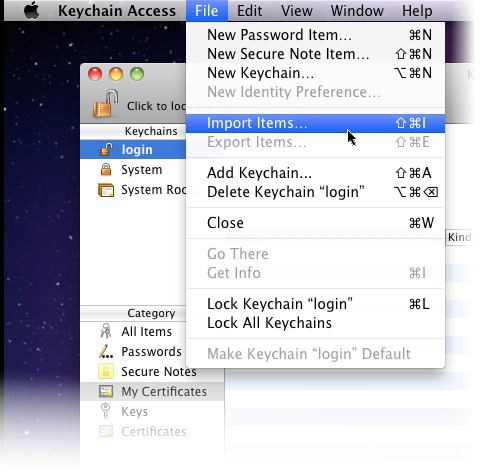
- Look for the directory where the certificate file with the PKCS12 extension is stored. Click 'Open'.

- Enter the password for the key pair and click 'OK'. Note: If a notification appears, you can select Always Trust to trust your certificate automatically.
The certificate will be installed in the repository. You can view it by clicking on Category> My Certificates in the Keychain Access interface.
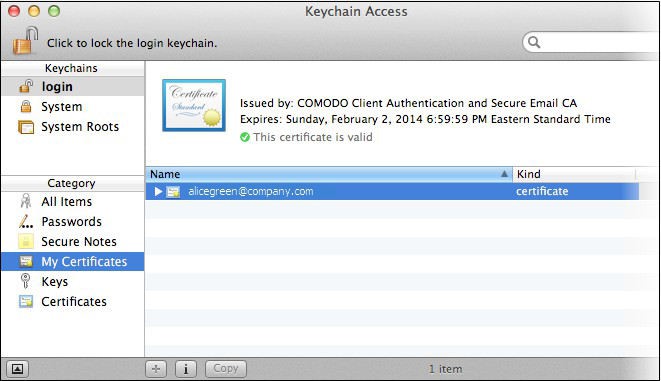
The certificate has been successfully installed. Then you can use it to encrypt and sign emails in Mac Mail and Apple Mail. You can also use it to authenticate on sites that require certificate authentication.
How to sign and encrypt emails
- A signed email is a guarantee that the recipient will know exactly who has sent it and understand that it has not been changed in the process of sending.
- Encryption of the email - a guarantee that only the recipient will be able to read the email and see all attachments to it.
To encrypt emails, you first need to add the recipient's certificate to your certificate store. To get someone else's certificate, you need to receive an email signed by the second party. As soon as you receive such an email, the certificate will be automatically added to your repository. As a result of this action, you can subsequently sign and encrypt all correspondence for this contact.
How to sign an email:
- Create an email as normal. Add files to it if necessary.
- Click on the Sign icon
- Click on the Send button

To encrypt the mail:
- Create an email as normal. Add files to it if necessary.
- Click on the Encrypt icon.
- Click on the Send button.

And that’s how to encrypt and sign emails in Mac OS X Mail/Apple Mail with the help of CPAC.














